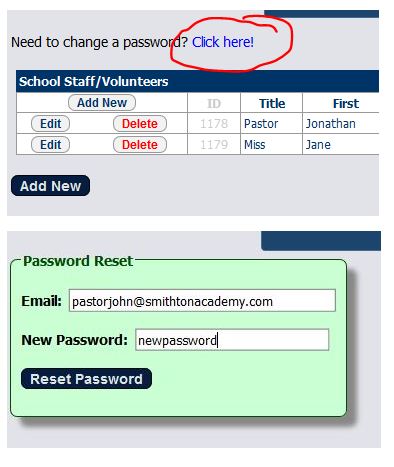School Registration - Staff/Volunteers
Summary
The first task the school coordinator should complete after the initial school registration is the Staff/Volunteers registration. Those persons registered on this page should be any person attending the convention and participating as a judge and/or sponsor. Guests should be registered according to the convention coordinator's directive because the financial setup may or may not include guest registration. Sponsors should be registered here before registering students so they can be assigned to the students. However, students can be registered without sponsors being assigned until later.
Adding a New Staff/Volunteer
Navigate to the staff/volunteers page by clicking the Staff/Volunteers menu link on the top menu bar. By default, the first person registered in the Staff/Volunteers page is the school coordinator. To add a new person, click the Add New button, either at the top of the grid or just below the grid.
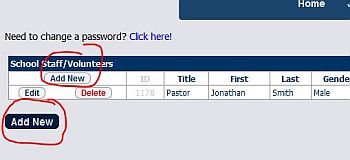
Once the Add New button is clicked, a new staff form will display.
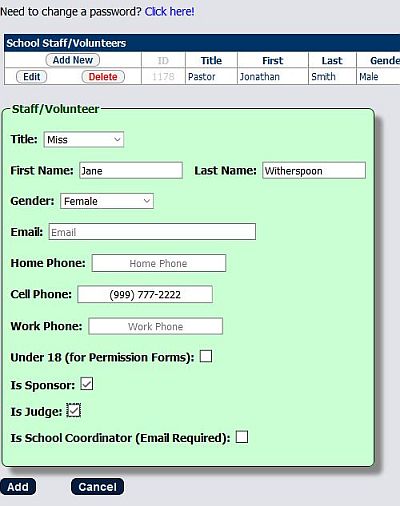
Enter the required fields as described below.
Title/First Name/Last Name - All three fields are required. Please choose the appropriate title and enter first and last names.
Gender - The gender field is required.
Email - The email is only necessary if the staff/volunteer is going to be logging in as a judge for an electronic judging event. Please contact your convention coordinator to find out whether or not an email is required for the staff/volunteer. Emails must be unique and cannot be used for other staff/volunteers. However, the same email can be entered for the staff/volunteer year after year.
Phone Numbers - The phone numbers are not required fields. However, if the staff/volunteer is a sponsor or judge and has a cell phone, please ask their permission to enter their cell phone number. This provides the convention staff a convenient way to contact the staff/volunteer during the convention event.
Under 18 - Check the box labeled Under 18 if the staff/volunteer is under 18 years old at the time of the convention event. Typically, a school will bring their high school aged students to a junior convention to help judge as directed by the convention coordinator. The under 18 flag will provide a convenient printout of the person's student permission form at the same time the participating students' permission forms are printed.
Is Sponsor - Check the box labeled Is Sponsor if the staff/volunteer is assigned to sponsor student participants and guests. This will enable the staff/volunteer to be assigned as a sponsor on the student registration page.
Is Judge - Check the box labeled Is Judge if the staff/volunteer is available for judging at the convention event. The judge selection doesn't guarantee the person is assigned a judging position, but it provides the convention coodinator a list of interested judges and events in a report.
Is School Coordinator - Check the box labeled Is School Coodinator if the staff/volunteer is tasked with the same responsibilities of the original school coordinator that originally registered the school. At least one of the school coordinators should be attending the convention event for logistical purposes.
Once the fields are completed, Click the Add button to submit the form. Any validation errors will display and the incorrectly submitted fields outlined in red. If a validation error occurs, complete or correct the red outlined field and click the Add button to resubmit. After a successful submission, the staff/volunteer's information will display in the grid.

Edit/Delete a Staff/Volunteer
In the case a staff/volunteer's information needs to be updated, simply click the Edit button to the left of the person's name. The same form will display with the contents of the person's prepopulated fields. Follow the same criteria as in the adding staff/volunteer instructions and click the Save button to submit the changes.
To delete a staff/volunteer, click the Delete button to the left of the person's name. A confirmation dialoge box will display and ask to confirm the delete action. To complete the delete, click the OK button. To cancel the delete, click the Cancel button. If the deleted staff/volunteer was assigned a sponsor role, they will be removed from any student's sponsor assignment. In this case, a different sponsor should be assigned to the student.
Event Judging Signup
Any staff/volunteer assigned a Judge role during creation will have their name displayed in the section below the grid titled, Event Judging Signup. This list of potential judges contains a dropdown box below their names. The school coordinator should contact the potential judge and ask what events they would be willing to judge. The list of events selected here provides a list of names and interested events to judge in a report provided for the convention coordinator.
To assign an event to the potential judge, use the drop down list to select the event. Once selected, it will automatically submit the event, add it to the list, and provide the dropdown list again to make more events available for the same person. Select as many interested events as desired by the potential judge. Events do not have to be listed in the Event Judging Signup list to be assigned to the judge. The convention coordinator simply uses this list as a guide to contact the judges and assign the them to the events on the administration portal. In the event that an event was selected incorrectly or the potential judge wants to remove an event from the list, simply click the Delete Event button to the right of the event name. No confirmation dialogue window will display when deleting the event.
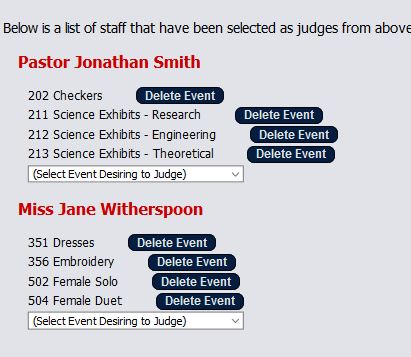
Password Reset
In the event a school coordinator or judge needs a password reset, a request can be made to the convention coordinator to have it reset. A self-changing password link is also provided at the login screen. Otherwise, the school coordinator may also reset passwords for their own staff, including himself/herself. To change a password, click on the password reset link at the top of the Staff/Volunteers page to dislay the password reset form. Enter the email and new password. The password field is not masked so the actual password text will display. Passwords must be at least six characters long. Click the Reset Password button to submit the password change. If the email does not exist or is typed incorrectly, a validation error will display. Verify the correct email and resubmit the password change. Please contact the convention coordinator for assistance in resetting a password.